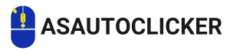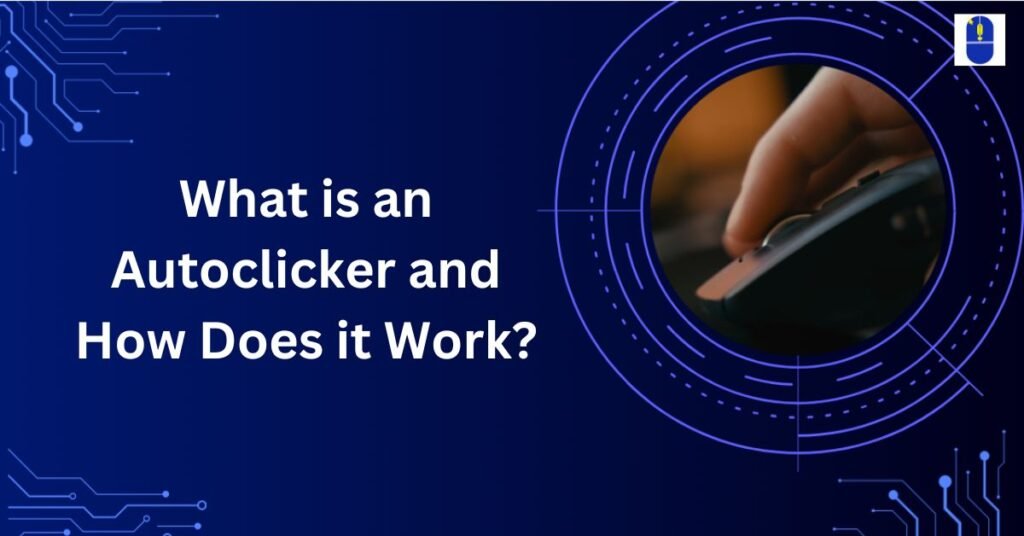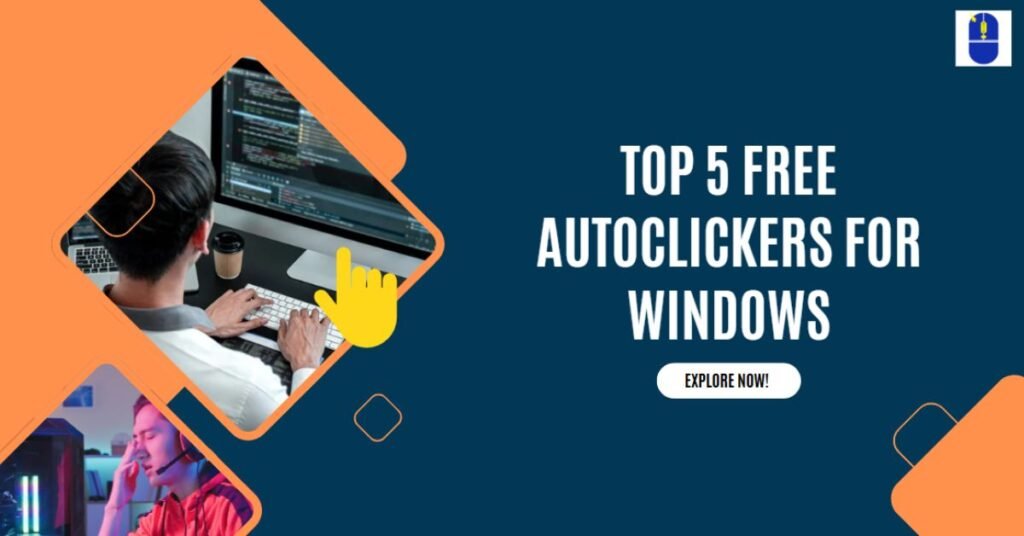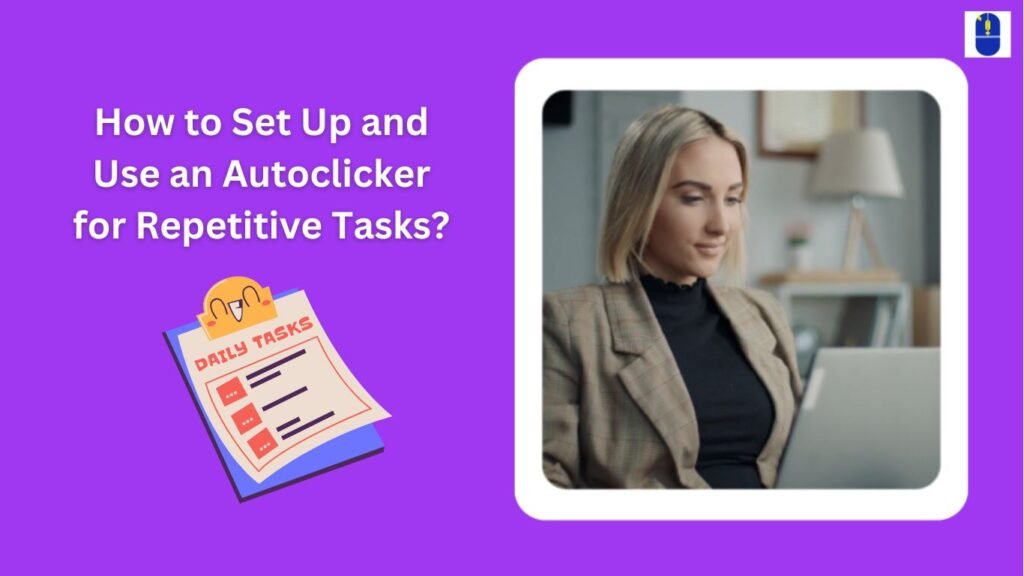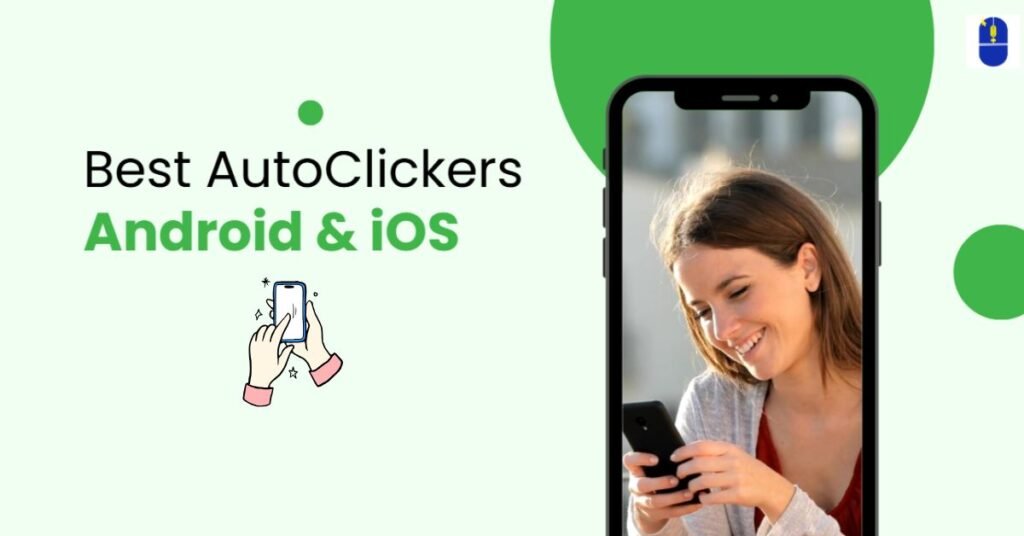Autoclickers are macro software that automate rapid mouse clicks, making continuous activities easier for users across various applications, such as gaming, data entry, and software testing. However, users often encounter technical difficulties when setting up or running these tools.
Being familiar with the frequent issues and how to resolve them can significantly boost an autoclicker’s working functionality and reliability. This article examines the primary issues with autoclickers and provides helpful troubleshooting techniques.
Issues and Troubleshooting Steps
Issue 1. Autoclicker Not Opening or Crashing
One of the most common problems users face is that their auto clicker fails to open or crashes upon launch. Several things, such as insufficient system permissions, faulty installation files, or software conflicts, can cause this problem.
Solution:
- Check for Software Conflicts: Some antivirus programs may not allow auto-clicker installation. If this happens, add the auto-clicker to your antivirus’s exception list.
- Reinstall the Autoclicker: Corrupted installation files can prevent the software from running. Uninstall and then reinstall the program from a trusted source.
- Run as Administrator: To run the auto clicker executable file as administrator, right-click on it and choose “Run as administrator.” It can fix problems with authorization.
- Update System Drivers: Older drivers can cause compatibility problems. Make sure your system drivers are current, particularly for input devices.
Issue 2. Autoclicker Not Registering Clicks
If the auto clicker runs but does not register any clicks, the problem may be improper settings, software limitations, or background processes interfering with functionality.
Solution:
- Verify Click Settings: Ensure the correct mouse button (left, right, or middle) is selected in the autoclicker’s settings.
- Adjust Click Speed: Some autoclickers fail to register clicks if the interval is too fast. Try increasing the delay between clicks.
- Check Compatibility: Certain games and applications block autoclickers. Test the software on another application to confirm functionality.
- Disable Background Programs: Some applications, such as overlays from gaming software or security tools, can interfere with auto clickers. Disable them temporarily and test the auto clicker again.
Issue 3. Autoclicker Running Too Fast or Too Slow
Users often complain that their auto clicker operates at an unintended speed. It may be due to some misconfigured configurations or hardware limitations.
Solution:
- Modify Click Interval Settings: To control the speed, adjust the milliseconds or seconds interval in the autoclicker’s settings.
- Check CPU Usage: If your computer runs slowly, it may struggle to execute the auto clicker commands efficiently. Close unnecessary running applications to free up processing power.
- Use a Different Autoclicker: Some autoclickers may not offer precise speed control. Try using an alternative autoclicker with better customization options.
Issue 4. Autoclicker Stops Working After Some Time
Sometimes, an auto clicker works initially but then stops functioning after a period of use. This issue often arises due to system limitations, memory leaks, or interference from security software.
Solution:
- Restart the Application: Close and restart the autoclicker to reset any internal glitches.
- Check for Memory Leaks: Some autoclickers consume excessive system memory over time. If you notice increased RAM usage, consider using a lighter alternative.
- Disable Sleep Mode: Ensure your computer is not entering sleep mode, which can interrupt the autoclicker’s operation.
- Run in Compatibility Mode: To start the auto clicker executable in compatibility mode for an older version of Windows, right-click on it, select Properties > Compatibility, and test it.
Issue 5. Autoclicker Detected as a Bad Software File
Since autoclickers perform automated actions, some antivirus software mistakenly classify them as bad software.
Solution:
- Use a Trusted Autoclicker: Get it only from reputable sources to avoid trouble.
- Allow the Autoclicker: If you believe in it, add the program to the antivirus settings’ exclusion list.
- Check for Bad Files: If your antivirus consistently displays the software as a bad file, perform a full system scan to ensure your system has not been compromised.
Issue 6. Autoclicker Not Working in Games
Many users install autoclickers to gain advantages in gaming, but some games have built-in protections against automation tools.
Solution:
- Enable Game Mode: Some autoclickers have a “game mode” that helps them bypass detection.
- Use a Different Input Method: Some games block software-based clicks but allow hardware-based automation. Consider using a macro-enabled gaming mouse instead.
- Try Windowed Mode: Some full-screen applications restrict third-party tools. Starting the game in windowed mode can solve the problem.
- Test on Another Game: If the autoclicker works in other applications but not in your game, the issue is likely due to anti-cheat mechanisms.
Issue 7. Autoclicker Interfering with Other Applications
Sometimes, an autoclicker may cause unexpected behavior in other programs, such as unintended clicks or slow performance.
Solution:
- Disable Background Applications: Close unnecessary programs to prevent conflicts.
- Use a Specific Click Location: If the autoclicker randomly clicks across the screen, configure it to target a specific area.
- Limit CPU Usage: Some auto-clickers require high CPU usage, which negatively affects system performance. Consider using a more efficient auto-clicker.
Final Thoughts
Autoclickers are potent tools, but they sometimes present challenges that hinder their effectiveness. You can optimize their performance by understanding common issues like crashes, unregistered clicks, speed inconsistencies, detection problems, and software conflicts. Following all these troubleshooting methods outlined in this article will help you resolve most problems and ensure a smooth experience with your autoclicker. Always remember to install software from reliable sources, configure settings correctly, and keep your system updated to prevent issues in the future
Frequently Asked Questions
Question 1: Why is my autoclicker not opening?
Answer: Software conflicts, faulty installation files, or a lack of system permissions could cause this problem.
Question 2: How do I fix an autoclicker that isn’t clicking?
Answer: Check the click settings, adjust the interval speed, and ensure no background applications interfere.
Question 3: Why does my autoclicker stop working after some time?
Answer: Possible causes include memory leaks, system limitations, or sleep mode interruptions. Restarting the application may help.
Question 4: Why won’t my autoclicker work in a game?
Answer: Some games have anti-cheat protections that block autoclickers. Try enabling game mode or using a different input method.
Share