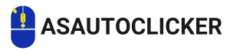AS Auto Clicker
Automate tedious tasks with Auto Clicker and boost productivity with enhanced automation.
What is AS Auto Clicker?
AS Auto Clicker offers users many flexible settings in addition to automating mouse clicks. It can be used to test apps, complete repetitive activities, or lighten workloads. Whether you are an experienced professional looking to optimize your workflow, an avid gamer hoping to improve your gaming experience, or an average user hoping to relieve the strain of repetitive tasks, AS Autoclicker is your go-to solution for smooth and effortless automation, it is more than just another piece of software; it is a revolutionary automation tool designed to transform your interaction with your Windows PC.
Consider having a powerful digital assistant that can carry out all of your clicking tasks with incredible accuracy and dependability. This smart technology allows you to recover your necessary time and energy so that you can focus on the important aspects of your work or leisure activities. This macro is necessary for anyone wishing to increase their productivity through automation because of its comprehensive capabilities and user-friendly interface, which can handle many automation requirements.
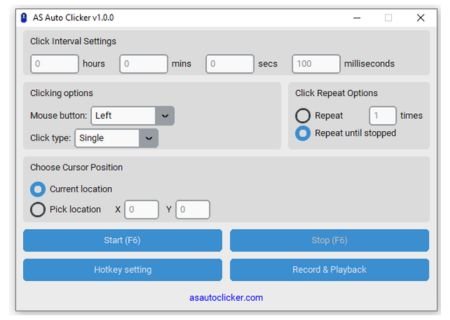
AS Auto Clicker UI (v1.0.0)
Auto Clicker Features
The AS Auto Clicker includes a range of features that allow you to tailor the clicking experience to your specific needs:
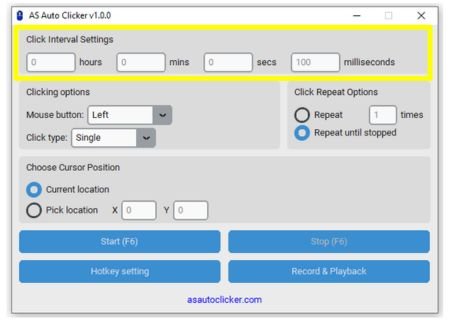
Click Interval Settings
Set your desired click intervals in hours, minutes, seconds, and milliseconds. The auto clicker will respect these timings when executing clicks.
Clicking Options
Choose the mouse button (left, middle, or right) and select the click type (single or double).
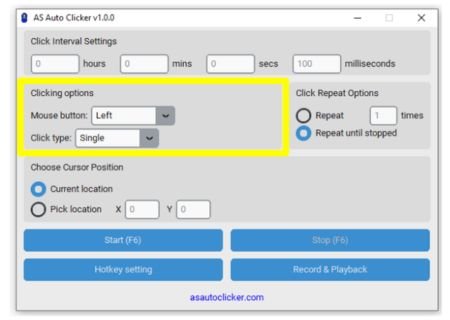
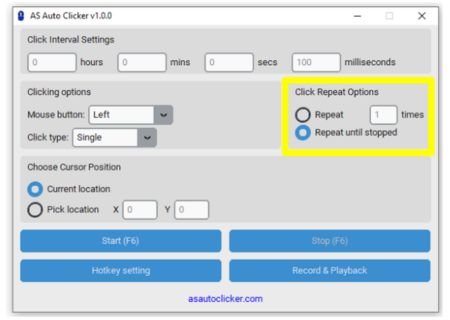
Click Repeat Options
Decide whether to repeat clicks a specified number of times or until stopped.
Cursor Postioning
Use the current cursor position or choose a specific location for the clicks. The application allows you to pick a location on your screen easily.
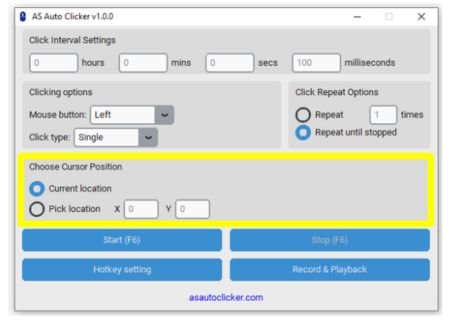
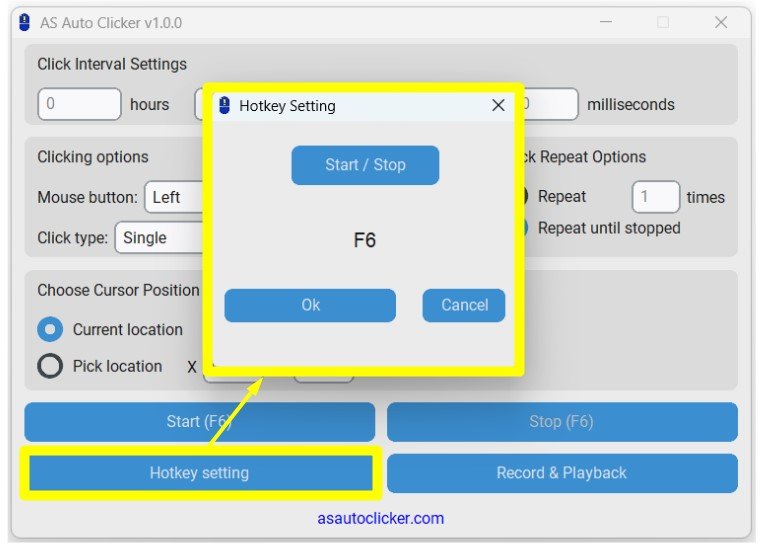
Hotkey Functionality
Set a custom hotkey to start and stop the auto clicker, allowing quick toggling without interacting with the UI.
Recording and Playback
Record mouse actions and play them back at your convenience. This feature helps automate sequences of clicks.
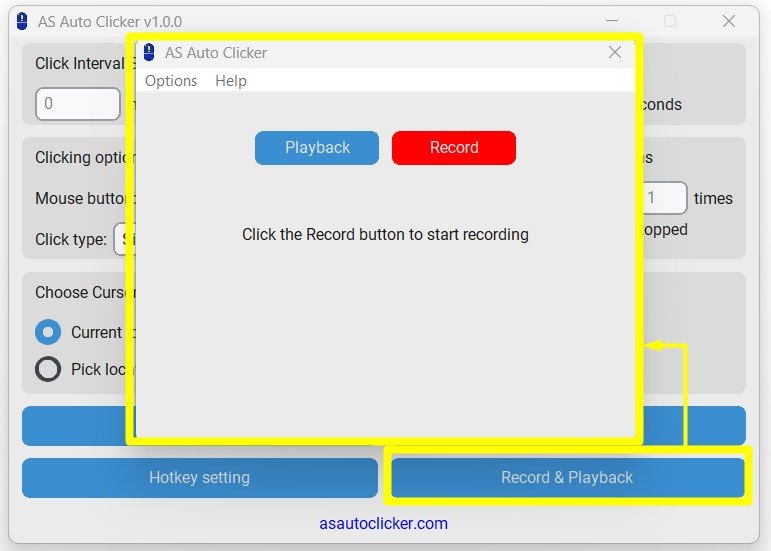
How Does AS Auto Clicker Work?
- Setting Up: Upon launching the application, you’ll see a user-friendly interface with options to set click intervals, choose mouse buttons, and configure other settings.
- Configuring Click Intervals: Use the spinboxes to set how often you want the clicks to occur. You can specify hours, minutes, seconds, and milliseconds.
- Selecting Click Options: Choose the mouse button and click the type that suits your needs.
- Choosing Repeat Options: Decide whether you want the clicks to repeat a certain number of times or continue until you manually stop them.
- Setting the Hotkey: Click the “Change HOTKEY” button to enter a new hotkey that will start and stop the auto clicker.
- Picking Cursor Position: If you want to click at a specific location, use the “Pick a Location” feature to set your desired coordinates.
- Starting the Clicker: Once everything is set up, click the “START” button to begin auto-clicking. You can stop it at any time using the “STOP” button or your configured hotkey.
- Recording Actions: If you want to record a sequence of clicks, open the “Record & Playback” window, click the “Record” button, and perform your actions. Stop the recording when done, and you can play it back later.
- Using the System Tray: Minimize the application to the system tray to keep it out of the way while still allowing access to its functions.
Various Applications
AS Autoclicker is a versatile tool for a range of gaming, professional, productivity, research, and system administration needs. It can enhance workflow for a variety of tasks, boost productivity, and save time when used properly.
Gaming
It is frequently used in gaming to automate repetitive tasks so that players can concentrate on more strategic game elements.
Use Cases:
- Grinding and Farming: Automating resource collection, experience point grinding, or loot farming in games like RPGs and MMOs.
- Clicker Games: Simplifying gameplay for click-intensive games such as Cookie Clicker or Adventure Capitalist.
- Skill Training: Repeating specific tasks to level up skills in simulation or sandbox games.
- FPS and Shooter Games: Automating rapid clicks for weapons or tools to achieve consistent firing rates.
Advantages:
- Saves time and effort by bypassing mundane clicking tasks.
- Prevents strain on the hands during long gaming sessions.
Professional Use
In professional settings, asautoclicker automates repetitive actions in software applications or testing environments.
Use Cases:
- Software Testing: Automating GUI testing, button presses, or workflow verifications in software development.
- Data Entry: Rapidly clicking through repetitive tasks, such as confirming entries or navigating records.
- E-commerce Management: Updating inventory or repeatedly interacting with online platforms.
- Presentation Automation: Automating slide transitions or input actions during corporate events.
- Advantages:
- Enhances efficiency and reduces manual errors.
- It frees up professionals to focus on creative and strategic tasks.
Productivity
It can significantly boost personal productivity by automating tedious digital interactions.
Use Cases:
- Form Filling: Automating clicks in online forms or survey submissions.
- Desktop Shortcuts: Quickly triggering specific actions such as opening apps or performing predefined tasks.
- Web Browsing: Automating repeated clicks for website navigation or bulk downloads.
Advantages:
- Increases task efficiency.
- Simplifies routine tasks and improves time management.
Research and Data Analysis
Researchers and data analysts often use auto-clickers to streamline data collection.
Use Cases:
- Web Scraping: Automating clicks to navigate through websites for collecting structured data.
- Survey Automation: Clicking through survey questions to simulate responses for testing.
- Database Interaction: Automating repetitive interactions with research tools or platforms.
Advantages:
- Handles high volumes of data with minimal effort.
- Reduces the risk of human error during repetitive tasks.
IT Administration
In IT and system administration, it aids in repetitive system maintenance tasks and monitoring.
Use Cases:
- System Testing: Repeating specific actions for server or software stress tests.
- File Management: Automating bulk file selections or transfers.
- Remote Administration: Automating routine tasks like log-ins, updates, or checks across multiple systems.
Advantages:
- Increases reliability for repetitive admin tasks.
- Saves significant time when managing multiple systems.
Benefits of AS Auto Clicker
The following benefits demonstrate the value of an autoclicker in various domains, from gaming and productivity to accessibility and convenience.
- Conserves Time: Automating repetitive clicking work reduces the amount of time spent manually tapping. This is particularly helpful when submitting forms, playing games, or entering data.
- Boosts Efficiency: Users may concentrate on more essential duties by automating repetitive processes, increasing productivity and efficiency.
- Reduces Physical Stress: Constant clicking may cause hand strain or weariness. Because it requires less physical effort, as auto clicker is easier to use for longer periods of time.
- Enhances Gaming Performance: Gamers can it for tasks requiring rapid or repeated clicks, such as grinding for resources, leveling up, or achieving higher scores.
- Customizable Settings: It allows users to set the clock speed, intervals, and duration, offering flexibility to match specific needs.
- Reduces Errors: Automation ensures consistent and accurate clicking, minimizing the risk of human errors during repetitive tasks.
- Supports Accessibility: For individuals with disabilities or limited mobility, asautoclicker provides an accessible way to interact with applications requiring frequent clicks.
- Compatible Across Platforms: It is available for various Windows OS, ensuring versatility in different environments.
- Improves Workflow Automation: Professionals can use it to automate workflows, such as testing software interfaces, filling forms, or processing large data sets.
- Free and Easy to Use: It has intuitive interfaces, making them accessible even for non-technical users.
Questions and Answers
Is an AS Auto Clicker Free to Install?
Yes, AS Auto Clicker is free to get and install. You can use the software on windows platform freely. Well, go ahead and install to automate tasks with ease.
Is It a Old version or Newer Version?
As autoclicker comes with a latest build. The current version is v1.0.0 that you can use it on Windows 7 and upper operating systems.
Is It Safe to Use and What is the Key Purpose?
Yes, it is safe to use and key purposes are automation and gaming. An AS AutoClicker is capable to handle variety of automation task that will assist end users to minimize extra efforts and streamline tasks with ease.