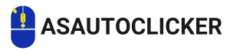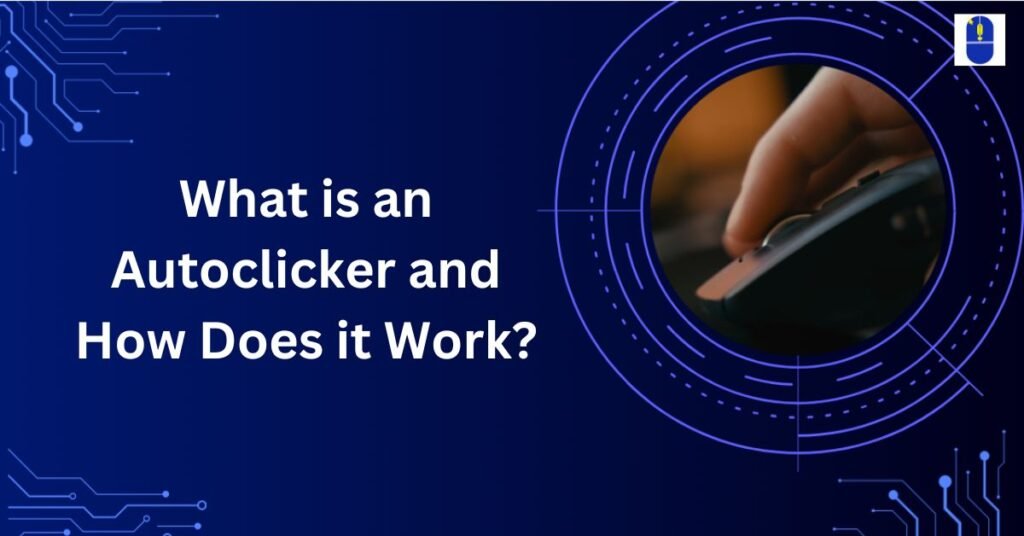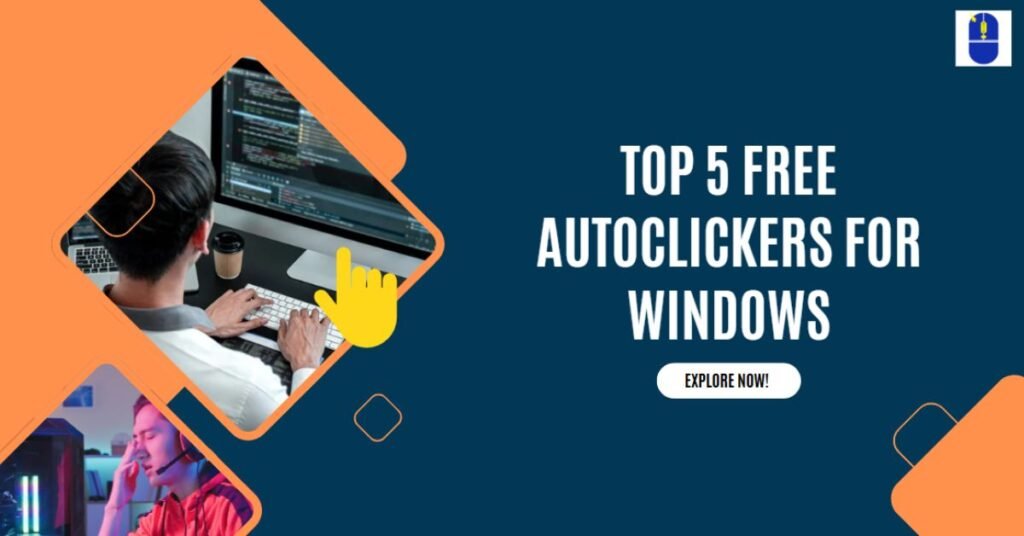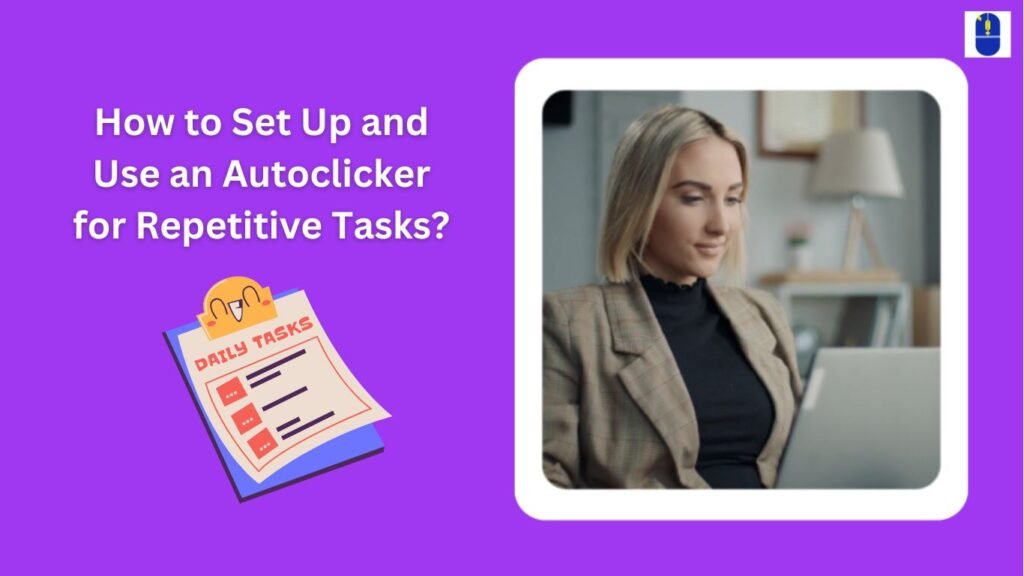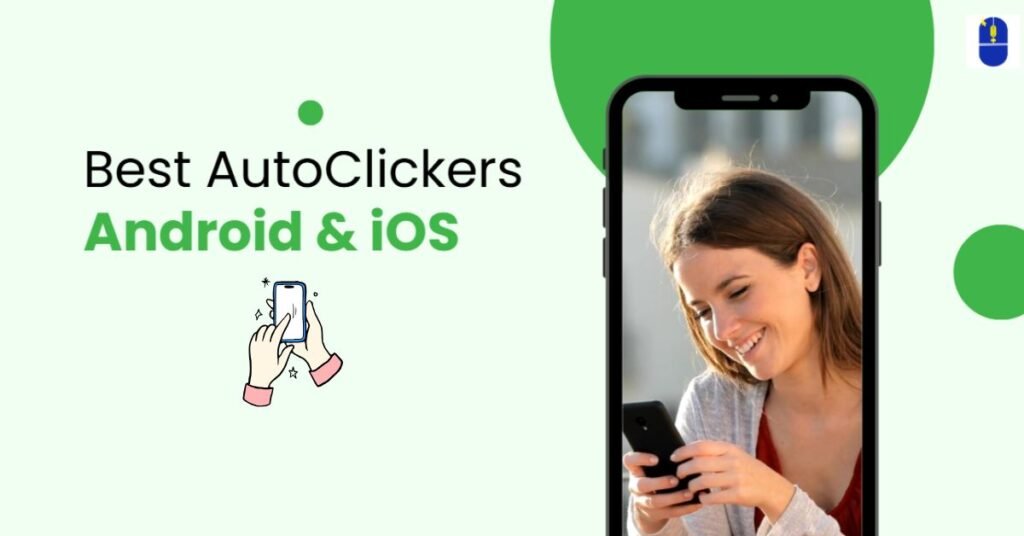Online surveys and forms are now essential resources for performing a variety of administrative duties as well as collecting information and comments.
Whether submitting a survey, enrolling for services, or applying for a job, there is an increasing need to complete these forms precisely and promptly. Auto clickers are one tool that can help speed up repeated chores in this situation.
An auto clicker is a software that automates mouse clicks, removing the need for human intervention. This article examines the efficient use of an auto-clicker for online surveys and forms.
Understanding Autoclickers
An auto clicker is a simple yet powerful tool that clicks the mouse at preset intervals to help users avoid manual clicking when completing repetitive tasks.
These tools are available in various formats, from browser extensions to simple installable software apps. When used correctly, an auto clicker can reduce hand strain, save time, and boost productivity when completing online forms and surveys.
Why Use an Autoclicker for Online Forms and Surveys?
The primary reasons people turn to auto clickers for online forms and surveys include:
- Time Efficiency: Many online forms or surveys require multiple selections, such as choosing answers, clicking checkboxes, or submitting various data pages. An auto clicker automates these repetitive actions, speeding up the process significantly.
- Reducing Physical Strain: Repeatedly clicking the mouse can strain fingers and wrists, leading to discomfort or even injury in extreme cases. Using an auto clicker reduces the need for continuous manual input, promoting better ergonomics.
- Improved Accuracy: Manual clicking in a fast-paced environment can lead to mistakes, especially when filling out lengthy surveys. An auto clicker ensures consistency and accuracy in the selection process.
- Handling High-Volume Surveys: For individuals or companies that need to submit multiple responses to surveys (such as feedback on a product or service), an auto clicker helps fill out multiple forms swiftly and without human error.
Step-by-Step Guide to Using an Autoclicker for Online Forms and Surveys
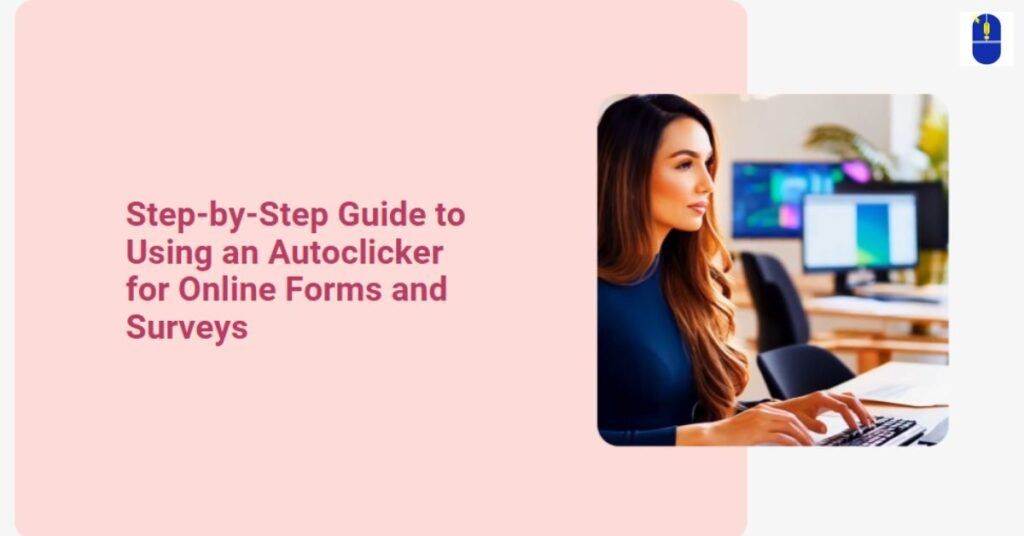
Step 1: Choose the Right Autoclicker
There are many autoclickers available, both free and paid. Some popular options include:
- GS Auto Clicker: A simple, user-friendly tool effective for basic tasks.
- AutoHotkey: A more advanced tool that allows users to script complex actions.
- Fast Auto Clicker: Another easy-to-use program that supports customizable click intervals.
When selecting an auto clicker, consider your requirements, such as the complexity of the form, the number of clicks required, and whether you need advanced scripting capabilities.
Step 2: Install and Configure the Autoclicker
The installation process is typically straightforward once you’ve selected an auto clicker. After installation:
- Launch the Autoclicker Program: Install autoclicker and open the tool and familiarize yourself with its interface.
- Set Click Interval: Depending on the survey or form, you may need to adjust the time interval between clicks. This setting controls how fast the auto clicker will click at specified intervals.
- Select the Mouse Button: You must simulate left or right clicks. In most forms and surveys, the left mouse button is used for selection.
- Define Hotkeys: Many autoclickers allow users to set hotkeys to start or stop the auto-clicking process. This feature enables quick control during form completion.
Step 3: Configure Autoclicker Settings for Specific Form Actions
Each form or survey may require different actions. For example:
- Radio Buttons: If the form requires selecting one option from a list, configure the auto clicker to click the desired button and repeat as needed.
- Checkboxes: If the form includes multiple choices, you may need to set the auto clicker to click each checkbox individually.
- Text Fields: You may not need an auto clicker for forms with text inputs, as it typically only automates mouse clicks. You can fill in the text manually or use additional automation tools.
- Navigating Between Pages: Some surveys involve multiple pages. Configure the auto clicker to click the “Next” button or use a “Back” button for error correction.
Step 4: Test and Adjust
Before using the auto clicker for a large-scale survey or form submission, it is essential to test the tool on a smaller form or test page. This ensures that the clicks occur in the correct locations and intervals. Adjust the settings as necessary, especially when dealing with dynamic forms or forms that use JavaScript or other complex elements.
Step 5: Monitor the Process
While auto clickers can work autonomously, it is important to monitor the process during its execution. Occasionally, forms may have CAPTCHA checks or other mechanisms that prevent automated submission. Always review the form after the auto clicker has completed its task to ensure accuracy and compliance.
Final Thoughts
Auto clickers can be powerful tools for automating the completion of online forms and surveys, offering significant time savings and reducing physical strain. By choosing the right autoclicker, configuring it effectively, and testing the process before full implementation, users can optimize their experience.
Frequently Asked Questions
Question 1: Describe an auto clicker?
Answer: An auto clicker is a tool that automates mouse clicks to save time and reduce manual effort in repetitive tasks.
Question 2: Can an auto clicker bypass CAPTCHA in online forms?
Answer: Most CAPTCHA systems are designed to prevent automated tools from completing forms.
Question 3: How do I configure an auto clicker for a survey?
Answer: Set the click interval, select the mouse button, and adjust settings based on the survey’s structure.
Share